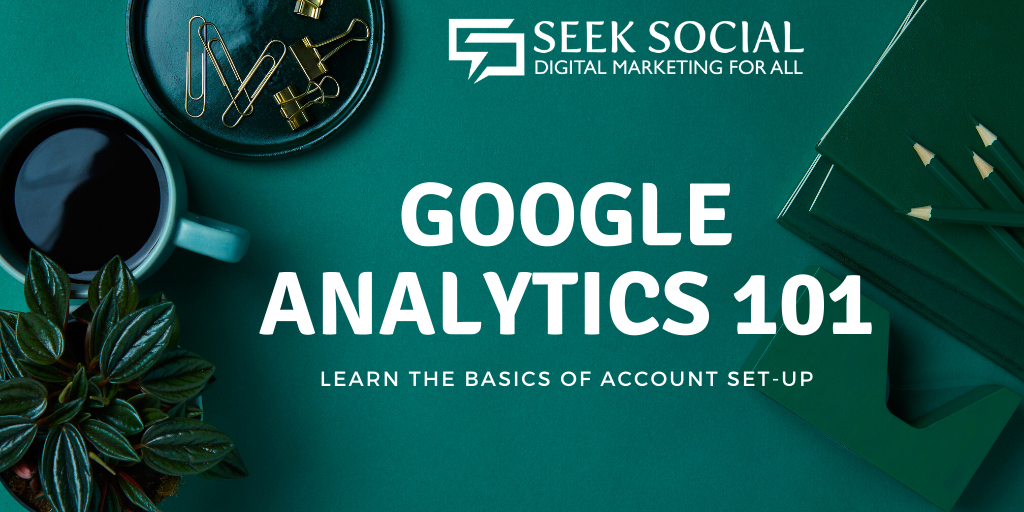1 June 2020
Google Analytics Guide 101: Best Tips From SEO Expert

You may well have heard of Google Analytics before. It’s one of the tools that has helped Seek Social to succeed in our business as well as our clients’ businesses.
What is Google Analytics?
Before getting into google analytics tips first you must know what Google Analytics is, it’s an analytics suite developed by the same company behind the world’s most popular search engine. Once set up and working on your site (which we’ll cover shortly), Google Analytics keeps track of a myriad of different actions and statistics relating to your website and how people use it.
How Does This Help You?
Google Analytics provides invaluable insights into how people interact with your website.
It will give you quantifiable numbers for things like how many people are visiting your website, how many leads you got from your social media content and how many of them converted into sales, how long people stayed on your site and how many pages they visited in that time, and much more.
A recent W3 Techs study has shown that over 54% of websites use Google Analytics, so already, if you aren’t you’re lagging behind the competition. On top of this though, understanding the messages behind these numbers will help you get a better handle on things like your customers’ tastes if your SEO expert is pulling their weight by employing a working strategy, or how your online marketing campaigns are faring and why.
Having access to similar information and acting upon it in the right way has been VITAL to making a business a success offline for decades.
However, before you can use the Google Analytics guide for a business to succeed online, you need to set it up – and that’s what we’re going to talk you through right now!
How Does the Google analytics guide help?
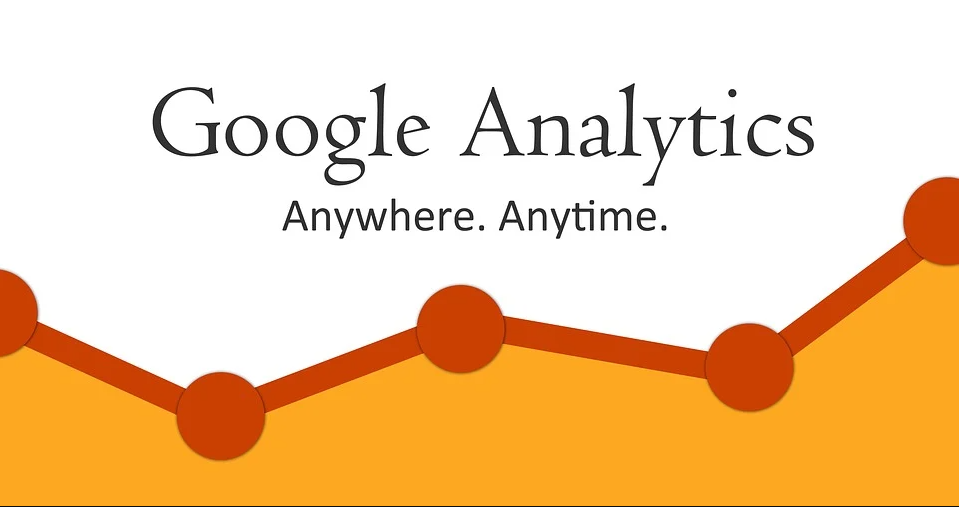
However, we find that ‘having heard of it is the extent of a lot of people’s knowledge about the tool. In the modern world, that level of awareness just doesn’t equate to success. For us, there are no ‘if’s and no ‘but’s – today’s business owner needs to have a good working knowledge of Google Analytics. This holds true even if you outsource your global search engine optimisation work to an SEO expert like ourselves. Why? Quite simply in order to properly understand what the information in the tool’s reports is trying to tell them.
If you can’t understand things like this yourself, as a business owner two problems are created… One, you and your business become beholden to your SEO expert or other advisers. And two, without understanding it yourself, how can you vet the knowledge of those advisers?
Seek Social wouldn’t want to be in that position ourselves and be deceived by an ‘expert’ in a given field, so over the next couple of weeks, our SEO expert team are going to help you get to grips with this tool via a comprehensive Google Analytics guide – which starts right now, with information on what this tool is, how it can help you, and how to get started…. Let’s get into it!
Step 1: Google account creation & logging in
The first thing you’ll need is a Google account. Anybody who has a Gmail address will already have one of these but even if you do – the first piece of advice from our SEO expert team is to have a dedicated ‘business-only’ Google account. Gmail is how Google will contact you regarding all things analytics, and you don’t want to have to go fishing through a sea of emails from Auntie Mildred to find your latest monthly report from Google Analytics.
Likewise, we guess that you don’t want your personal inbox filling up with Analytics alerts either. It’s well worth the 5 minutes it takes to set up a new Gmail account.

Step 2: The setup process
Once you click that button, you’ll be taken through a process that our SEO expert team know well – the Google Analytics setup process. This is made up of three individual screens which we’ll take you through now:
Screen 1 – Google Analytics account setup:
This is where you tell Google Analytics who this analytics account represents. The ‘Account Name’ should be that of your business or organisation, and using the checkboxes underneath this you can opt-out of any of Google’s different types of data sharing, though our SEO expert team strongly advises staying involved with them all by leaving all four boxes checked.
Once you’ve entered an account name and made your data sharing choices, click ‘Next’.
Screen 2 – What do you want to measure?:

Screen 3 – Property setup:
This screen deals with the details of the actual website you want to track, which, as any SEO expert should know, Google Analytics calls a ‘property’. Here you’ll enter the name of your website, the URL address of the website’s homepage, (eg: ‘www.thisismysite.com’), tell Google what industry the site is focused on, and what time zone you’re based in.
These last two details enable Google Analytics to correctly identify and show you things like your hours of peak activity, and how your site is performing versus other sites in the same industry category. It may seem trivial right now, but the ability to benchmark it against the competition can really help your SEO expert pinpoint (and then resolve) issues with your site.
Before you commit to clicking ‘Create’ and finishing the process, the SEO expert team at Seek Social would always advocate having one last look through each screen, just to make sure everything’s in order. Once you’re happy with your settings though, it’s time to take the plunge! Click the button, accept your local terms and conditions, and the setup is complete!
Step 3: Switching it on
In this step of the google analytics guide just Clicking ‘Create’ will take you to a screen presenting you with your Google Analytics tracking code. This unique identifying combination of letters and numbers is what ties properties and accounts together, and lets Google figure out ‘okay, this data relates to this site and should be sent to this person’s analytics account’.
Add it To The Website
If the site you want to set up analytics for is on a platform that supports the use of the tracking code – for example a blog on blogger.com, or a site built in Wix or Google Sites – this is all you need to ‘switch on’ Google Analytics. It varies by platform, but there will be somewhere in the settings where you can paste in your tracking code, save your settings, and hey presto – Google Analytics will start recording data.

Paste this code snippet as the first element after the opening header tag for your site, and Google Analytics should start collecting and reporting data.
However, the advice from our SEO expert team is to only attempt this yourself if you’re familiar with HTML and comfortable editing the computer code behind your website. If not, getting this wrong would prevent Google Analytics from working correctly, or worse, break your website.
Our SEO expert team also know that there are Plugins and extensions out there that can implement this correctly for you too, but even in this case, it still needs to be done correctly to avoid issues either with your site, or Google Analytics data collection. ‘Better safe than sorry is definitely the guiding principle here.
Once it is switched on though, Google Analytics will start monitoring and recording user activity on your site. Our final point for today is a reminder that it’s perfectly normal to not see any results for a day or so after initial setup – so if this happens, don’t worry! During this time the tool collects data and compiles its first report on its findings.

In incognito, navigate to the website that Google Analytics should be collecting data for, then switch back to your regular browser window and refresh your existing google analytics tab.
If Google Analytics is working properly, in the area to the right of your tracking code your analytics tab should tell you that there is ‘1 active user right now’ due to the incognito window being on your site.
What’s next from the SEO expert team at Seek Social?
That’s all for now, but join us again next week as Bury’s SEO expert takes you through how to tailor your reports to your needs, what metrics and values you should be looking at depending on your goals, and more! In the meantime, if you have any questions for us on any aspect of Google Analytics guide or the services we provide, you can send them to us via our contact page, or get in touch with our team on social media (Facebook, Instagram, LinkedIn and Twitter).