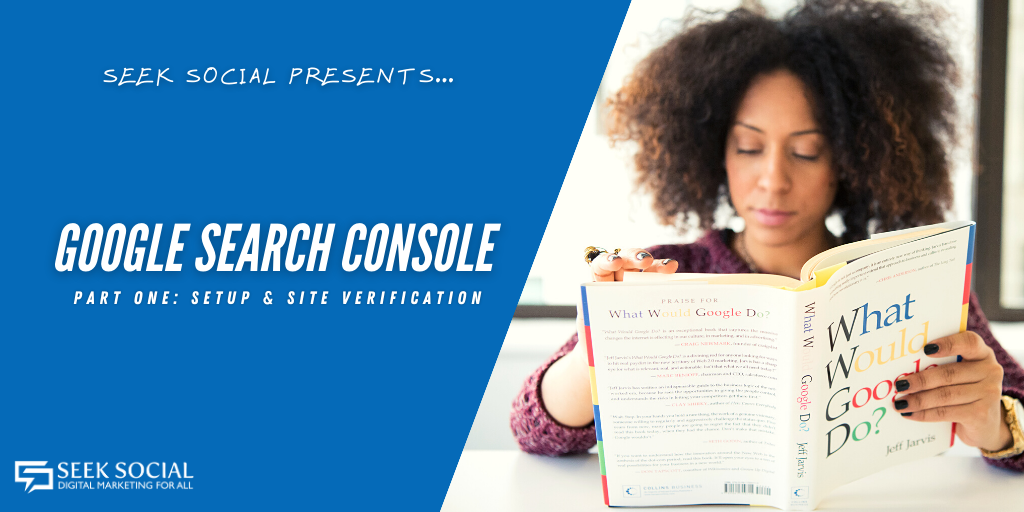20 July 2020
Google Search Console With Your SEO Expert – Part 1
In our latest blog mini-series, the SEO expert team at Seek Social has presented an in-depth guide to Google Analytics, but GA isn’t the only tool out there that budding online businesses need to know about. Another such tool is Google Search Console, which some veteran SEO staff out there might know better under its former name – Google Webmaster Tools. So, join us today as Seek Social’s in-house SEO expert team begin our coverage of Google Search Console!
 Step 1 – Our SEO Experts Explain The Difference Between Google Search Console and Google Analytics:
Step 1 – Our SEO Experts Explain The Difference Between Google Search Console and Google Analytics:
Since we’re dealing with what on the face of things might seem to be very similar topics, the SEO expert team at Seek Social would first like to define what makes these tools (and the goals they want to accomplish) different. Any SEO expert should know that Google Analytics is centered around user behaviour – telling you things like what people do on your site, how long they do it for, and providing you with other data that might inform you as to why they take those actions.
Google search console is different because it’s centered around Google’s opinion of you. Where Analytics will show you what visitors like and what they don’t, why your visitors are or aren’t converting into customers, and how you can influence and change those things, GSC seeks to show you why you rank where you rank in Google’s results pages, and show you the things you can do to improve those rankings.
Why are good rankings important to you as a business? Our SEO expert team will admit that they aren’t a golden ticket to success or more sales, but what higher rankings will give you is more traffic. More traffic means more opportunities to make a sale or a good impression, and less pressure on you to ‘make every visitor count’. Just like you’d want to have as many people through the door as possible in an offline store, you want as much organic traffic as possible for an online one – and in general, a higher Google ranking delivers that.
Step 2 – Google Account Set-Up
 As with the initial set-up steps for Google Analytics, the first step to using Google Search Console is to get yourself a Google account. We covered this in detail in the first part of our guide to Google Analytics, so our SEO expert team would recommend checking that post out if you need some help with this part of the process.
As with the initial set-up steps for Google Analytics, the first step to using Google Search Console is to get yourself a Google account. We covered this in detail in the first part of our guide to Google Analytics, so our SEO expert team would recommend checking that post out if you need some help with this part of the process.
The other thing that we’d recommend at this point would be to use the same account for both Google Analytics and Google Search Console. It allows Google to tie everything together without difficulty (if you’re signed into that account on Chrome you won’t even have to log in), it gives your SEO expert easy access to all the information they need under one account, and quite simply, it’s one less set of login details to remember – which makes life easier for everyone!
Once your Google account’s set up, you can head over to Google Search Console and log in, and the fun can begin!
Step 3 – Adding & Verifying A Site
Before you can access all that awesome Google data that our SEO expert team love, you need to add a site to your account and verify it. This process is similar to Google Analytics’ use of tracking codes in that this signals to Google that you (or your SEO expert) are in charge of the site, and that all the data GSC collects concerning said site should be sent to this account. Just like setting up Google Analytics, our SEO expert team also know that there are multiple ways to add and verify a site for Google Search Console. Fear not though, as we’ll run through them all for you right now…

For this verification method you will need permission to edit the HTML code on your site’s homepage, but any SEO expert should know that if you have those permissions, this is one of the quickest and easiest ways to verify ownership with GSC. All you have to do is open the ‘HTML tag’ drop down that GSC will display when you go to verify a site, copy the HTML code snippet you’ll find there, and paste it into your homepage’s header just above the page title. Finally, put your URL into the URL prefix box, and verification should work immediately.
Verifying via Google Analytics
Your SEO expert should know that it’s wise to set up Google Analytics before Google Search Console. This is because you can use the presence of Google Analytics on your site to verify ownership for Search Console. Before you do so however, you need to make sure that a Google Analytics code snippet is present in the head section of your homepage. If GA is set up and the code is in place, all you need to do in Search Console is enter your URL in the ‘URL Prefix’ box, and verification should work immediately.
Verifying via A DNS Provider
If you’re using a service like Godaddy (a DNS provider) this is the method you’ll use. To start, simply put your domain name into the ‘domain name’ textbox in Google Search Console. If your DNS provider is one of the better known ones, you’ll be walked through a step-by-step verification process for that provider. If not, there is also a generic DNS verification process to go through. It should be noted though that verification can take a bit of time to go through using this option, so you and your SEO expert shouldn’t worry too much if you get a negative result at first. Just wait a few hours and try again until GSC tells you you’ve been verified.
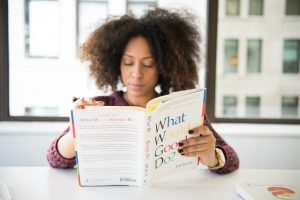
To use this method, you’ll need permission to upload files to your site’s root directory. The first step is to input your site’s URL using the ‘URL prefix’ box as we’ve discussed above. Then expand the ‘HTML file’ dropdown and download the file you’ll find in there. Upload this to your website’s root directory and verification should come through immediately.
Verifying via Google Tag Manager
For this method, you (or your SEO expert) will need ‘Publish to Container’ permission in Google Tag Manager. You’ll also need to be using the sam Google account for both Tag Manager and GSC. Ensure that your homepage has the ‘noscript’ portion of the tag manager code immediately after the opening <body> tag on your homepage, and add your homepage URL via the URL prefix box. Next, click ‘Continue’ and expand the ‘tag manager’ option. If you have the necessary permissions, verification should work immediately.
Verifying for Google Sites & Blogger
We’ll round things off with a method that you shouldn’t really need an SEO expert for. If the site you want to start using GSC with is built on the GoogleSites platform or Blogger.com, you can just enter your homepage URL into the URL prefix box and verification should happen automatically. There is just one exception to this rule that you and your SEO expert should know about, and that’s if you’re using a custom URL. If you do, this method won’t work, and you should use the Google Analytics method detailed above.
The Last Word
So there you have it – an introduction from our SEO expert team into taking your first steps with Google Search Console. As a final cautionary word we’d advise leaving verification to your SEO expert unless you’re confident with HTML and web design… While all of the verification methods are quick and easy to use when done correctly, some of them can break your site if done incorrectly. We’re far from done with this platform though – there’s plenty more to explore, so join us next time for more on the SEO data goldmine that is GSC, and in the meantime if you need help with any aspect of digital marketing, get in touch with our SEO expert team!