3 August 2020
Google Search Console With Your SEO Expert – Part 2
Welcome to part 2 of Seek Social’s beginner’s guide to Google Search Console! If you missed the initial setup tutorial we presented in part one, now is the perfect time to get up to speed before moving ahead to today’s topics, in which our SEO expert team will help you get to grips with some of the most important metrics and reports that you’re likely to be using frequently in Google Search Console.
We can’t wait to show you how awesome GSC is, and our SEO expert team is raring to go – so without further ado, lets get into it!
Point 1: The Property Selection Drop-Down & Inspect URL Textbox
The property selection drop-down should be your first stop whenever you log in to GSC – especially if you or your SEO expert have multiple sites under the same Google account. Why? Quite simply to make sure that you have the right site displayed and you’re looking at the right data!

Point 2: Performance & Coverage Explained by an SEO Expert
Once you’ve made sure that you’re looking at the data for the correct site, you’ll be taken to GSC’s ‘Overview’ page. This page is dominated by 2 large graphs marked ‘Performance’ and ‘Coverage’. But what do they mean? Fear not dear reader, as Seek Social’s SEO expert team are about to tell you…

Coverage shows two line traces. One shows ‘valid pages’ (pages without any issues highlighted by Google’s text crawler) and ‘pages with errors’ which – as we’re sure you don’t need an SEO expert to tell you – are pages that have some kind of error that will be holding them back from ranking as well as they can. Taken together, these two numbers will add up to the total number of pages on your site that have been crawled and indexed by Google, making them eligible to show up in search results.
Point 3: Introduction to the Performance Report
While it’s not the first page you’re shown when you log into Google Search Console, our SEO expert team know that the ‘Performance’ report is probably the place where you’ll spend most of your time. It expands on the basic information given in the ‘Overview’ screen’s performance graph, giving an SEO expert a lot more information and data on which to base their decisions.
As with Google Analytics, our SEO expert team know that there are a number of metrics presented on this page that can seem confusing when you see them for the first time. So, just as we did with Google Analytics, Seek Social’s SEO expert team will now walk you through each of the 4 metrics presented on this page…
Point 4: Performance Report Metrics Explained
Impressions
Quite simply, each time Google displays a link leading to your site on a Search Engine Results Page (or ‘SERP’), that counts as an ‘Impression’.
Clicks
Each time a user clicks a result on a Google Search Engine Results Page (or ‘SERP’) it counts as a ‘click’ in Google Search Console – showing up here in the performance report, as well as the Performance graph on the GSC ‘Overview’ page. The other thing that any good SEO expert should know about ‘clicks’ in GSC, is that clicks on any paid ads etc. can NOT contribute to this total. Only clicks on links in the ‘organic’ ranking as determined by Google count.
Our SEO expert team liken the ‘Clicks’ and ‘Impressions’ metrics to a retail store scenario. In such a scenario, ‘Impressions’ would be people who came into the store but didn’t buy anything, and ‘clicks’ would be the people that actually made a purchase. It really hammers home the core idea here… You want to get as many clicks as you can – but if you can’t get a click, an impression is still nothing to turn your nose up at.
Average CTR (Click-through Rate)
Average CTR is governed by a simple formula. First, your number of clicks are divided by your number of impressions, and then the resulting number is multiplied by 100. Despite the fact that this is a simple mathematical operation, our SEO expert team know that Average CTR is a great indicator of how well your SEO efforts are working. It lets you see at-a-glance how popular your pages are with people who are searching your keywords, and the simple rule to remember is that if this number’s going up, you (or your SEO expert if you’re outsourcing the work) are on the right track!
Average Position
Average Position is a lot like Average CTR, but – as a good SEO expert should tell you – instead of showing you how popular your site / page is with your search audience, it shows you how popular your site is with the Google search engine itself. To calculate this, Google records the ranking of the highest page on your site for each search term where you earn an impression, and calculates the average based on that.
Our SEO expert team feel that this is an important distinction to make, as it’s ONLY the highest-ranking of your pages that counts towards average ranking… You won’t be penalised for having multiple pages rank for the same keyword – so the more the merrier!
Point 5: The Data Table

- What search terms / keywords are you being shown in (and which are most popular)?
- Which of your pages are generating the most impressions & clicks?
- Which countries are your impressions & clicks coming from?
- What kinds of devices are people using when they give your site a click or an impression?
There is also a handy ‘Dates’ field in the data table too, which can give you a day by day rundown of how many clicks and impressions you earned for each 24-hour period. This can help you or your SEO expert pinpoint exactly when any upturn or downturn in your SEO fortunes started – in turn, this helps them nail down exactly what the cause of this change was, so they can either do more of something that worked, or diagnose and combat the cause of a drop in rank.
 Point 6: The Final Word
Point 6: The Final Word
We’re going to wrap things up there for now – our SEO expert team still remember what it was like when they were learning their trade, so we never lose sight of the fact that all of this can be a lot to take in to begin with.
We’re not done with Google Search Console quite yet though, so join the SEO expert team at Seek Social again next time for part three of our guide… And of course, if you have any questions about Google Search Console, SEO in general, or any other area of digital marketing – use the details you’ll find at https://seeksocial.co.uk/contact-us/ to get in touch with us!

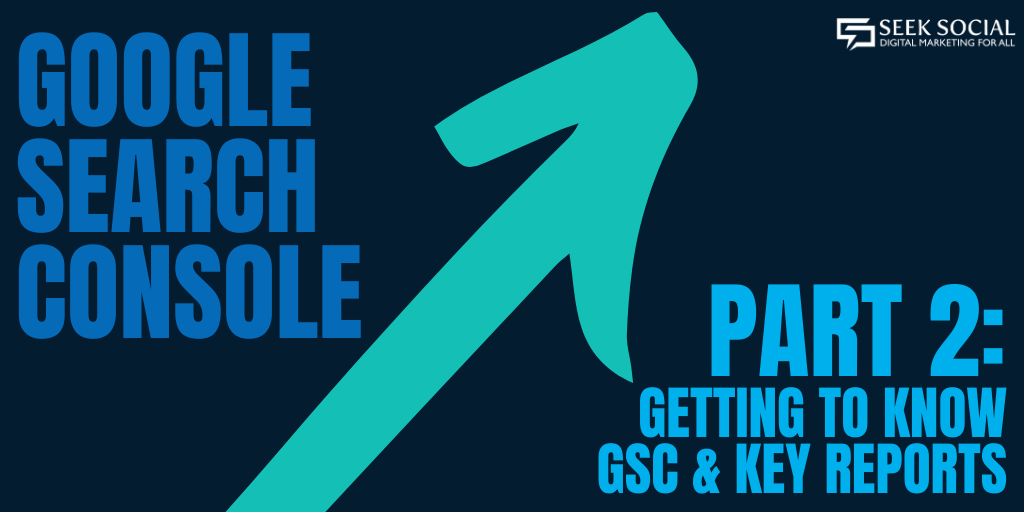

 Point 6: The Final Word
Point 6: The Final Word