29 June 2020
Google Analytics: A Step By Step Guide by Your SEO Expert – Part 3!
We love a good trilogy in the Seek Social office, so our SEO expert team have decided to return with yet more information designed to help you get the most out of Google Analytics, and use the tool to help your business make money!

Are you ready? Then lets get started!
 Section 1: Creating a Custom Filter in Google Analytics
Section 1: Creating a Custom Filter in Google Analytics
Your SEO expert team introduced the view last week, and in keeping with the general idea of this blog, it’s now time to move things forward and take the next step. Our SEO expert team know that the secret to a great Google Analytics set-up actually lies in the filters you set up on your views. You see, at its heart a view is just a format… A way of displaying a collection of metrics. ‘Filters’ are the things that determine what data does and does not matter for a given view.
For a practical example, lets go back to part two. We mentioned that you could set up a view to leave out any traffic your website receives from your staff, so that you only see customer behaviour. This setup work is not achieved by the view itself, but by a filter that is applied to the view. That filter would be configured to exclude from the results displayed in your view, any users, sessions, pageviews, bounces etc. that it received from a given IP address (your work IP address). Finally, you can learn how to create custom filters in this handy link.

Finally, you should also be aware that filters are applied in sequence, and that as the view applies each filter the subset of data taken into account by the filter following it gets smaller. It is therefore very important that you make sure that filters are applied in the right order. Your SEO expert should know however that the filters in a view can be re-ordered by navigating to ‘View > Filters > Assign Filter Order’ and using the ‘Move Up’ & ‘Move Down’ buttons.
Section 2: Other Customisable Elements
In addition to filters and views, you and your SEO expert should know that there a number of other elements that can be customised like this within Google Analytics. In fact, the SEO expert team at Seek Social have prepared a short primer on some of the more important ones below…
Custom Metrics
Our SEO expert team know that you aren’t limited to the default metrics that come as part of Google Analytics – you can also add your own! To do so, from the main GA admin screen, navigate to ‘Property > Custom Definitions > Custom Metrics’.
Much like with custom definitions below, it’s hard for our SEO expert team to pinpoint a custom metric that would be universally useful as every business is different, and the metrics that your business needs might be completely useless to someone else. Nevertheless it might be useful to have things like ‘average session length for a new user’ and ‘average session length for a returning user’ for the sake of comparison, and so that you can see just how the ‘average session length’ metric is calculated.
Custom Dimensions

As with a custom filter above, you will then be asked to name your custom dimension and define its scope. Again, the menu for this is similar to the one for defining a custom filter, and – as our SEO expert team knows – it is all really intuitive to use. Once your custom dimension has been named, defined and saved, all you have to do to is tick the ‘Active’ box to have Google Analytics begin collecting data for it.
Custom dimensions are useful for tracking specific values that are important to your business success, but are not included in Google Analytics’ default offering. Because Seek Social know that every business is different, again it’s hard for us to give a solid example of a ‘good’ or ‘useful’ custom dimension – but at least now you know how to create any that you may need!
Custom Audiences
Custom audiences are created by navigating to ‘Property > Audience Definitions > Audiences > New Audience’ from the Google Analytics admin screen. Again, you have the option of choosing from several pre-configured options to match a number of common goals or groups of people, or creating one from scratch in a similar way to filters and dimensions above. Our SEO expert team know that you can define an audience by importing a segment too (but more on those later).
The value in Audiences comes from their ability to identify specific groups of people. This lets you then monitor those groups and see what they do (or don’t do) on your site. It also lets you ‘remarket’ to people that have visited your site using Google Ads, so they’ll start seeing ads for your products on other sites and Google search results pages. As any SEO expert or marketing professional should tell you, the ability to separate people into different groups according to a number of different variables means that you can also compose marketing materials specifically designed to appeal to each group – increasing the chances of your marketing being successful!

Building segments is a lot like building audiences, In both you select a number of variables (such as device type, IP location, traffic type, browser), and then tell Google Analytics what kinds of data you want it to return for those variables (matches X, does not match X, is greater than X, is less than X etc.) To create a custom segment, navigate to the view you want to apply the segment to, then click ‘Reports > Add Segment’.
This takes you to the segment builder, in which you make your choices regarding what data you want and what GA should do with it. This SEO expert team know that there are lots of incredibly useful segments that you can view in analytics, especially when it comes to troubleshooting problems with website performance, ad campaigns, or your marketing funnel. Segments including variables such as device type, browser type, traffic source and country can be incredibly useful here.
Section 3: Dimensions, Audiences & Segments Explained by an SEO Expert
By now our SEO expert team would hope that you know what a metric is, but what about the other three terms we’ve used above? Have no fear, because Seek Social are about to explain those too!
Dimension

Audience
An audience is a specific group or subset of people that you want to look at in Analytics, or target with Ads. For example using the basic tools mentioned in the ‘custom audiences’ section above, we could define audiences like ‘Chrome users over 40’…. ‘Women aged 24-35 in America’ ‘Male mobile users under 30 in the UK’ and so on.
Segment
A segment is any particular subset of your Google Analytics data. An audience is essentially a segment defined by demographic variables, but – as our SEO expert team know – segments do not have to be defined by demographics. As we saw above, segments focusing on hardware or software variables, or geolocation can be incredibly useful in detecting issues with your site or marketing setup, and putting them right. Geolocation will help you to develop an effective local SEO strategy.
Section 4: Combining Google Analytics & Other Platforms
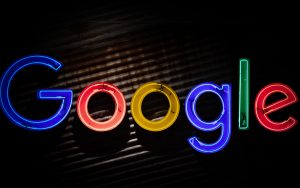
Probably the most popular platform to combine with Google Analytics is Google Ads (formerly AdWords), and Google Ads integration is required in order for you to use features like audiences and reporting to their fullest. However, don’t forget that it can also be used in conjunction with Google Search Console, Google AdSense, Google Merchant Centre, and more!
Section 5: The Benefits of Integrating Google Analytics With Other Platforms
The SEO expert team at Seek Social see the benefits brought by integrating Google Analytics with these other platforms as a two step process. Integration gives you extra sources of data, and extra cross-platform functionality. In turn, this extra data and functionality means that you and the platform(s) have more metrics, more segments, more things to look at and to draw insights from. Finally, the more insights you can glean from the information, the more you can take concrete action to improve your online business, and make more money!
 The Final Word
The Final Word
We feel like we’ve only scratched the surface, and yet it’s time already for the final word for this week from our SEO expert team. We certainly hope that what we’ve shown you over the past couple of weeks has taken a lot of the mystery and fear out of Google Analytics, and that today’s third part of our guide has shown you just how versatile the platform can be.
However, the SEO expert team at Seek Social also know that it’s a lot of information to take on board… So please, if you have any questions for us regarding Google Analytics, SEO, or any other aspect of digital marketing, don’t hesitate to get in touch and ask us – we’ll be happy to help in any way that we can!

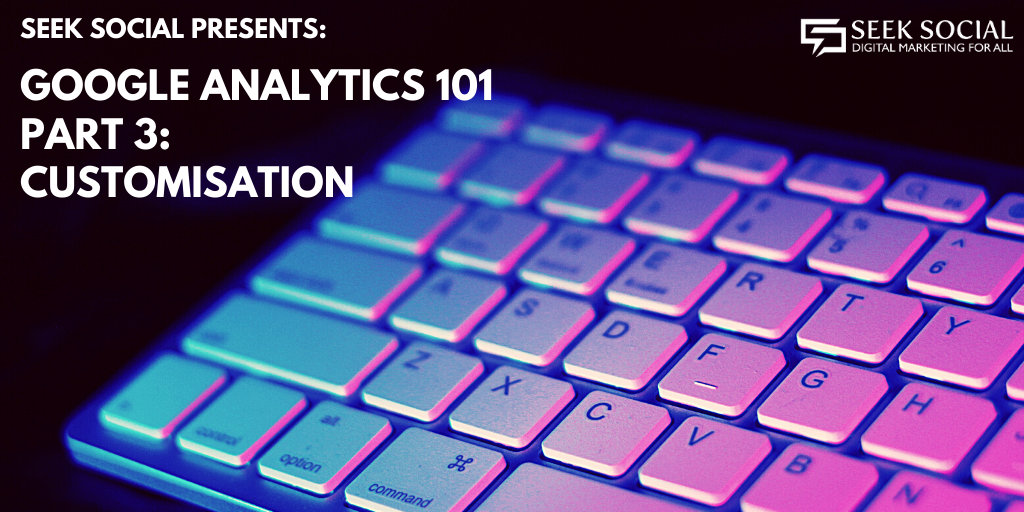
 Section 1: Creating a Custom Filter in Google Analytics
Section 1: Creating a Custom Filter in Google Analytics The Final Word
The Final Word